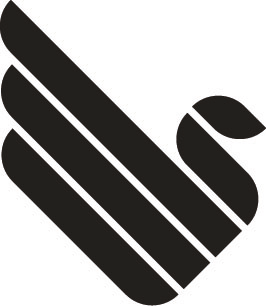dump1090 generates several json files with informaton about the receiver itself, currently known aircraft, and general statistics. These are used by the webmap, but could also be used by other things e.g. this collectd plugin feeds stats about dump1090’s operation to collectd for later graphing.
Reading the json files
There are two ways to obtain the json files:
- By HTTP from dump1090’s internal webserver, which defaults to running on port 8080. The json is served from the data/ path, e.g. http://somehost:8080/data/aircraft.json
- As a file in the directory specified by –write-json on dump1090’s command line. These can be exposed via a separate webserver.
The HTTP versions are always up to date. The file versions are written periodically; for aircraft, typically once a second, for stats, once a minute. The file versions are updated to a temporary file, then atomically renamed to the right path, so you should never see partial copies.
Each file contains a single JSON object. The file formats are:
receiver.json
This file has general metadata about dump1090. It does not change often and you probably just want to read it once at startup. The keys are:
- version: the version of dump1090 in use
- refresh: how often aircraft.json is updated (for the file version), in milliseconds. the webmap uses this to control its refresh interval.
- history: the current number of valid history files (see below)
- lat: the latitude of the receiver in decimal degrees. Optional, may not be present.
- lon: the longitude of the receiver in decimal degrees. Optional, may not be present.
aircraft.json
This file contains dump1090’s list of recently seen aircraft. The keys are:
- now: the time this file was generated, in seconds since Jan 1 1970 00:00:00 GMT (the Unix epoch).
- messages: the total number of Mode S messages processed since dump1090 started.
- aircraft: an array of JSON objects, one per known aircraft. Each aircraft has the following keys. Keys will be omitted if data is not available.
- hex: the 24-bit ICAO identifier of the aircraft, as 6 hex digits. The identifier may start with ‘~’, this means that the address is a non-ICAO address (e.g. from TIS-B).
- squawk: the 4-digit squawk (octal representation)
- flight: the flight name / callsign
- lat, lon: the aircraft position in decimal degrees
- nucp: the NUCp (navigational uncertainty category) reported for the position
- seen_pos: how long ago (in seconds before “now”) the position was last updated
- altitude: the aircraft altitude in feet, or “ground” if it is reporting it is on the ground
- vert_rate: vertical rate in feet/minute
- track: true track over ground in degrees (0-359)
- speed: reported speed in kt. This is usually speed over ground, but might be IAS – you can’t tell the difference here, sorry!
- messages: total number of Mode S messages received from this aircraft
- seen: how long ago (in seconds before “now”) a message was last received from this aircraft
- rssi: recent average RSSI (signal power), in dbFS; this will always be negative.
history_0.json, history_1.json, …, history_119.json
These files are historical copies of aircraft.json at (by default) 30 second intervals. They follow exactly the same format as aircraft.json. To know how many are valid, see receiver.json (“history” value). They are written in a cycle, with history_0 being overwritten after history_119 is generated, so history_0.json is not necessarily the oldest history entry. To load history, you should:
- read “history” from receiver.json.
- load that many history_N.json files
- sort the resulting files by their “now” values
- process the files in order
stats.json
This file contains statistics about dump1090’s operations.
There are 5 top level keys: “latest”, “last1min”, “last5min”, “last15min”, “total”. Each key has statistics for a different period, defined by the “start” and “end” subkeys:
- “total” covers the entire period from when dump1090 was started up to the current time
- “last1min” covers a recent 1-minute period. This may be up to 1 minute out of date (i.e. “end” may be up to 1 minute old).
- “last5min” covers a recent 5-minute period. As above, this may be up to 1 minute out of date.
- “last15min” covers a recent 15-minute period. As above, this may be up to 1 minute out of date.
- “latest” covers the time between the end of the “last1min” period and the current time.
Internally, live stats are collected into “latest”. Once a minute, “latest” is copied to “last1min” and “latest” is reset. Then “last5min” and “last15min” are recalculated from a history of the last 5 or 15 1-minute periods.
Each period has the following subkeys:
- start: the start time (in seconds-since-1-Jan-1970) of this statistics collection period.
- end: the end time (in seconds-since-1-Jan-1970) of this statistics collection period.
- local: statistics about messages received from a local SDR dongle. Not present in –net-only mode. Has subkeys:
- blocks_processed: number of sample blocks processed
- blocks_dropped: number of sample blocks dropped before processing. A nonzero value means CPU overload.
- modeac: number of Mode A / C messages decoded
- modes: number of Mode S preambles received. This is not the number of valid messages!
- bad: number of Mode S preambles that didn’t result in a valid message
- unknown_icao: number of Mode S preambles which looked like they might be valid but we didn’t recognize the ICAO address and it was one of the message types where we can’t be sure it’s valid in this case.
- accepted: array. Index N has the number of valid Mode S messages accepted with N-bit errors corrected.
- signal: mean signal power of successfully received messages, in dbFS; always negative.
- peak_signal: peak signal power of a successfully received message, in dbFS; always negative.
- strong_signals: number of messages received that had a signal power above -3dBFS.
- remote: statistics about messages received from remote clients. Only present in –net or –net-only mode. Has subkeys:
- modeac: number of Mode A / C messages received.
- modes: number of Mode S messages received.
- bad: number of Mode S messages that had bad CRC or were otherwise invalid.
- unknown_icao: number of Mode S messages which looked like they might be valid but we didn’t recognize the ICAO address and it was one of the message types where we can’t be sure it’s valid in this case.
- accepted: array. Index N has the number of valid Mode S messages accepted with N-bit errors corrected.
- http_requests: number of HTTP requests handled.
- cpu: statistics about CPU use. Has subkeys:
- demod: milliseconds spent doing demodulation and decoding in response to data from a SDR dongle
- reader: milliseconds spent reading sample data over USB from a SDR dongle
- background: milliseconds spent doing network I/O, processing received network messages, and periodic tasks.
- cpr: statistics about Compact Position Report message decoding. Has subkeys:
- surface: total number of surface CPR messages received
- airborne: total number of airborne CPR messages received
- global_ok: global positions successfuly derived
- global_bad: global positions that were rejected because they were inconsistent
- global_range: global positions that were rejected because they exceeded the receiver max range
- global_speed: global positions that were rejected because they failed the inter-position speed check
- global_skipped: global position attempts skipped because we did not have the right data (e.g. even/odd messages crossed a zone boundary)
- local_ok: local (relative) positions successfully found
- local_aircraft_relative: local positions found relative to a previous aircraft position
- local_receiver_relative: local positions found relative to the receiver position
- local_skipped: local (relative) positions not used because we did not have the right data
- local_range: local positions not used because they exceeded the receiver max range or fell into the ambiguous part of the receiver range
- local_speed: local positions not used because they failed the inter-position speed check
- filtered: number of CPR messages ignored because they matched one of the heuristics for faulty transponder output
- tracks: statistics on aircraft tracks. Each track represents a unique aircraft and persists for up to 5 minutes after the last message from the aircraft is heard. If messages from the same aircraft are subsequently heard after the 5 minute period, this will be counted as a new track.
- all: total tracks created
- single_message: tracks consisting of only a single message. These are usually due to message decoding errors that produce a bad aircraft address.
- messages: total number of messages accepted by dump1090 from any source
Source: https://github.com/flightaware/dump1090/blob/master/README-json.md