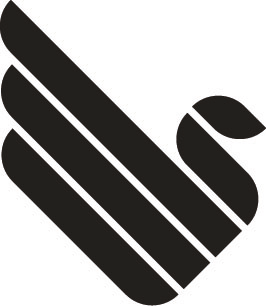1. Enable Migration Tool
http://www.flightsim.ee/products/migration-tool
2. Install Tongass Fjords into Prepare3D. At the end of the setup the configuration menu should appear. Save & apply the settings…
3. Follow this guide by Holger Sandmann (I’ve added the file as it is only available if you register to the FSaddon forums):
The active terrain.cfg file is in the main FSX/Prepar3D foler. Note that starting with v2.5 of Prepar3D the location has changed to C:\ProgramData\Lockheed Martin\Prepar3D v2
1. Make a backup copy of your current terrain.cfg file in case something goes wrong with the manual editing
2. Open the attached file and your current terrain.cfg in Wordpad, Notepad or some other text editor and copy & paste the entire Tongass block at the bottom of your terrain.cfg
3. Scroll to the top of the terrain.cfg and note the number next to “DefaultTextureCount=” then find the first “Tongass Fjords FSX custom texture” entry and change the “xxx” in its [Texture.xxx] line to that number
4. Go through each of the other 39 Tongass Fjords blocks and change their [Texture.xxx] accordingly, increasing each entry’s value by 1; make sure not to end up with any duplicates or missing numbers
5. Scroll back to the top and add 40 to the current value of “DefaultTextureCount=”; save the terrain.cfg and the next time you start FSX/P3D the Tongass X water and other features should display.
http://fssupport.com/fsaddonforum/index.php?topic=34.0
4. Start Prepare3D
5. Disable migration tool after you have started Prepar3D (not before).