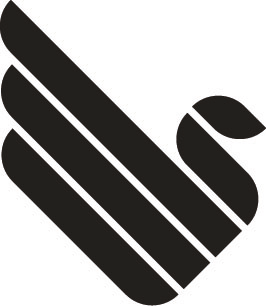After you install Raspbian to a SD card, boot up the Raspberry Pi and perform the following:
Launch a repository update
$ sudo apt-get update
Run a system upgrade
$ sudo apt-get upgrade
Make sure that the latest Raspberry Pi firmware version is installed
$ sudo apt-get install raspberrypi-bootloader
Install the wpa_supplicant utility
$ apt-get install wpasupplicant
WLAN setup and configuration for a hidden SSID wifi network
Generate a PSK version of your WLAN password with wpa_passphrase utility (Quotes are needed for whitespace)
$ wpa_passphrase "Your Wifi SSID" "Your Wifi PASSWORD"
Edit /etc/network/interfaces and add the following:
auto lo
iface lo inet loopback
iface eth0 inet dhcp
auto wlan0
allow-hotplug wlan0
iface wlan0 inet dhcp
wpa-scan-ssid 1
wpa-ap-scan 1
wpa-key-mgmt WPA-PSK
wpa-proto RSN WPA
wpa-pairwise CCMP TKIP
wpa-group CCMP TKIP
wpa-ssid "Your Wifi SSID"
wpa-psk Your PSK Value
iface default inet dhcp
Save the changes and shutdown the Raspberry Pi. Power on the Raspberry PI and wait for the wireless to get a IP.
My router statically maps a IP to the network interfaces MAC address. If there are any issues, some helpful commands to detect hardware are the following: lsusb, lsmod, iwconfig
http://www.dafinga.net/2013/01/how-to-setup-raspberry-pi-with-hidden.html